
How to - load GPX tracks to eTrex 10/20/30 |
|
These notes will be useful if somebody sends you a GPX track and you have no dedicated software to load it to your GPS. IntroductionTo copy the track to your GPS, the necessary preliminaries are.....
(If you are unable to do any of the above steps then get help and advice locally) 1 Copy the data to the GPSYou should have two windows open as in the example below. 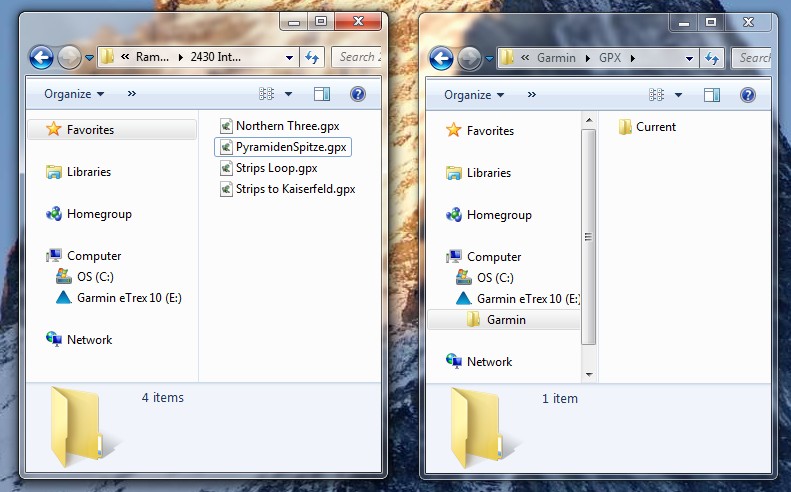
Select the file and drag it to the Garmin GPS in its GPX directory. 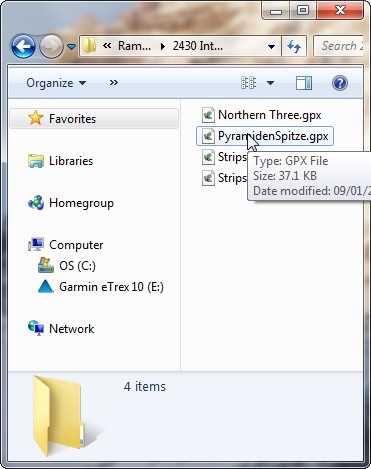
The situation should now look as follows. 
If so, you now have a copy of the track file in the GPX directory of the Garmin. All is well! Now unplug the Garmin from the USB cable and check to observe the outcome.
Summary1 To transfer the files to/from your computer, all you need to do is to connect the GPS to the computer with the lead provided by the manufacturer. The GPS will appear as an additional drive and you will see the file there. You can copy it or move it to the computer. 2 In the Garmin eTrex 10/20/30 models, for the first time, the file format is GPX - a public domain format. A very welcome step forward! Such files can be used with a lot of software and on-line mapping. 3 In the menu images of the notes above, please be aware that the menu items can be re-sequenced by the owner of the GPS.
|



